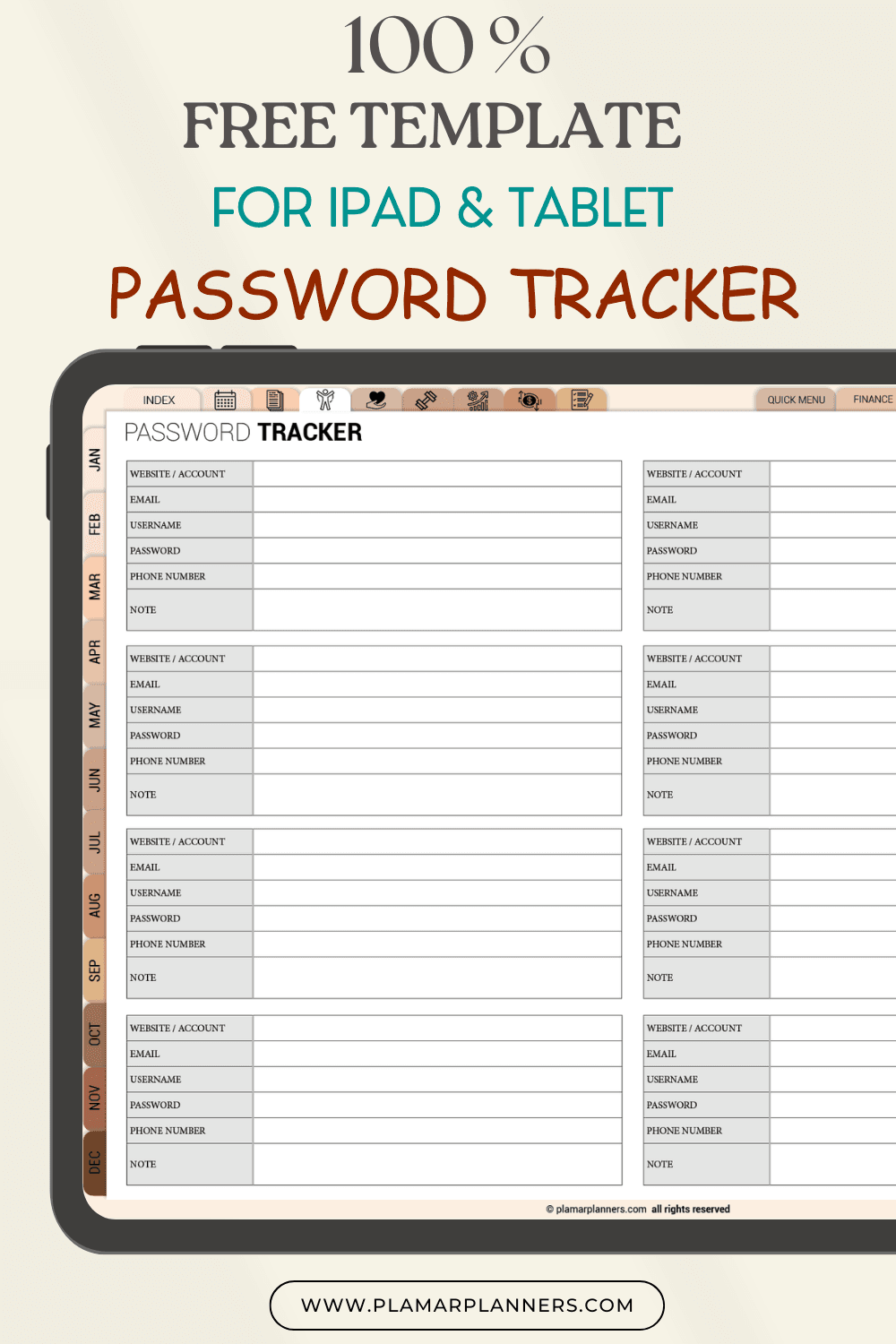- Password Tracker planner with goodnotes app
- Understanding the Importance of Password Organization in Digital Security
- Getting Started with GoodNotes App for Password Management
- Essential Features of a Password Tracker Planner
- Setting Up Your Digital Password Tracker Template
- Best Practices for Password Tracker Planner Organization
- Securing Your Password Tracker in GoodNotes
- Customizing Your Password Management System
- Syncing and Backing Up Your Password Information
- Troubleshooting Common Password Tracker Issues
- Free Download 📥
- Conclusion
- FAQ
- What is a password tracker planner?
- Why should I use GoodNotes for password management?
- How can I protect my password tracker from unauthorized access?
- Can I customize my password tracker template?
- How often should I update my password tracker?
- What should I do if I lose access to my password tracker?
- Is a digital password tracker safer than a physical notebook?
- Can I use my password tracker across different devices?
Password Tracker planner with goodnotes app
Ever frantically searched for a login in scattered notes? The digital world needs better password management. A password tracker in GoodNotes could be your answer. It keeps all your secure passwords in one easy-to-use digital spot.
Digital security is more important than ever. With so many online accounts and threats, a strong password system is key. The GoodNotes password template makes tracking and protecting your digital info easy.
This guide will show you how to manage your passwords with GoodNotes. You’ll learn to create a secure tracker that makes your digital life simpler and safer.
Key Takeaways
- Centralize your password management with a digital tracker
- Reduce risk of forgotten or compromised login credentials
- Create a systematic approach to password organization
- Leverage GoodNotes for secure digital password storage
- Enhance your overall digital security strategy
Understanding the Importance of Password Organization in Digital Security
In today’s digital world, keeping your online identity safe is more important than ever. You use many platforms, each needing its own password security. Without a good plan for password storage, you could lose your personal info to cyber threats.
Managing passwords can be tough. Many people find it hard to keep track of their login details for different sites and apps. A strong password vault is key to keeping your digital life safe and organized.
Common Password Management Challenges
- Remembering complex password combinations
- Avoiding password reuse across multiple platforms
- Creating strong, unique passwords for each account
- Preventing unauthorized access to personal information
Risks of Poor Password Storage Methods
Old ways of storing passwords, like writing them on sticky notes, are risky. Hackers can easily find and use these weak spots to get to your personal and financial info.
“Your passwords are the keys to your digital kingdom. Protect them wisely.” – Cybersecurity Expert
Benefits of Digital Password Management
Using a digital password manager helps you keep all your login details in one place. These tools offer:
- Enhanced security through encryption
- Easy access to login information
- Automatic password generation
- Seamless cross-platform synchronization
By organizing your passwords wisely, you can lower the risk of online security breaches. This way, you keep better control over your digital life.
Getting Started with GoodNotes App for Password Management
Digital password management has changed how we keep our online accounts safe. The GoodNotes app is a strong tool for making a secure password keeper template. It helps organize and protect your digital credentials.
To start tracking your passwords, download the GoodNotes app from the App Store. Its easy-to-use design makes it great for creating a detailed password tracker template.
- Install GoodNotes on your device
- Create a new notebook for password management
- Select or import a journalling printable template
- Customize your password keeper template
Pro tip: Choose a template that allows for easy categorization and quick information retrieval. The right goodnotes password template can make managing your digital security easier.
“Organization is the key to effective password management” – Digital Security Expert
When setting up your password tracker template, think about these important things:
- Dedicated sections for website/app names
- Secure username fields
- Password strength indicators
- Last updated timestamps
GoodNotes lets you create a personalized password management system. It fits your specific security needs. Using digital templates can change how you protect your login information.
Essential Features of a Password Tracker Planner
Creating a good password log template needs careful planning. Your password tracker should be more than a list. It’s a key tool for keeping your digital security safe.
A detailed password template does more than just keep records. It helps you keep your online passwords safe and organized.
Password Categories and Sections
It’s important to organize your passwords well for easy access and management. Think about making sections for different types of passwords:
- Personal Accounts
- Work-Related Credentials
- Financial Platforms
- Social Media Accounts
- Miscellaneous Logins
Security Level Indicators
Use a visual system to show password strength and risks:
| Security Rating | Color Code | Description |
|---|---|---|
| High Security | Green | Strong, complex password with multiple characters |
| Medium Security | Yellow | Moderate complexity, potential improvement needed |
| Low Security | Red | Weak password requiring immediate update |
Last Updated Timestamps
Keep track of when you last updated your passwords. Regular updates are key to maintaining robust digital security.
“Your digital safety is only as strong as your weakest password” – Cybersecurity Expert
With these key features, your password tracker planner becomes a powerful tool. It helps you manage your online credentials with care and precision.
Setting Up Your Digital Password Tracker Template
Creating a digital password tracker needs careful planning and design. Your template should be both functional and secure for storing login details. Many people start with free journal printables templates for their password management.
- Website/Application Name
- Username/Email
- Password Field
- Last Updated Date
- Security Rating
Digital templates have big advantages over writing passwords down. Free printable business forms can be a great starting point. GoodNotes lets you customize templates, making them strong security tools.
“A well-organized password tracker is your first line of digital defense” – Cybersecurity Expert
When designing your template, keep these tips in mind:
- Use fonts that are easy to read
- Make sections for different logins
- Add color-coded security signs
- Leave space for notes on updates
Make your template personal to make it powerful. Choose colors that help you read but also keep things private.
Best Practices for Password Tracker Planner Organization
Creating a good password organizer needs careful planning and organization. Your digital home binder can be a strong tool for managing login details. This happens when you use smart ways to organize.
Building a strong password tracker system involves several important steps. These steps will make managing your digital security easier.
Creating Logical Categories
Start organizing your password management by making clear categories. Set up your digital family binder with main groups:
- Personal Accounts
- Financial Websites
- Social Media Platforms
- Work-Related Accounts
- School Printables and Educational Platforms
Implementation of Color Coding
Visual organization makes your password tracker much easier to use. Use specific colors for different account types:
- Blue: Financial accounts
- Green: Personal email and communication
- Red: High-security accounts
- Purple: Entertainment and streaming services
“Color coding transforms your password organizer from a simple list to an intuitive visual system.” – Digital Security Expert
Regular Update Schedule
Keeping your password tracker up to date is key. Set a routine to check and update your passwords every quarter. This includes:
- Updating expired passwords
- Removing unused accounts
- Checking for security breaches
- Verifying contact information
By following these best practices, your password tracker will be a crucial part of your digital security plan.
Securing Your Password Tracker in GoodNotes
Keeping your digital password safe needs many layers of protection. Start by knowing the key safety features in GoodNotes. These help keep your login details safe from threats.
First, turn on the app’s security features for better password safety. These include:
- Biometric authentication (Face ID or Touch ID)
- App-level passcode protection
- Document encryption settings
- Hidden document folders
“Your digital security is only as strong as your weakest protection point.” – Cybersecurity Expert
For strong passwords, use a mix of letters, numbers, and symbols. Your password should be at least 12 characters long. Avoid using personal info.
| Security Feature | Protection Level |
|---|---|
| Biometric Lock | High |
| App Passcode | Medium |
| Document Encryption | High |
Also, use two-factor authentication when you can. Keep your device’s OS up to date to fix security holes.
Remember: Your password tracker is only as secure as the precautions you implement.
Customizing Your Password Management System
Make your digital password tracker special by adding your own touches. Your bullet journal password page can become a powerful tool. It’s not just a list of logins anymore.
Good password management is more than just tracking. It’s about making a system that fits your life and digital world.
Template Modifications for Enhanced Functionality
Think about these tips when making your password tracker:
- Add custom fields for security questions
- Create special sections for different account types
- Use a cleaning template printable for password checks
- Make color-coded security level indicators
Personal Organization Integration
Your digital password planner can be your main organization spot. Add bill organization printables for free. This makes a complete digital management system. You can:
- Keep track of financial accounts
- Watch subscription services
- Manage login details
- Keep a budget planner printable free in the same space
Digital Tool Connectivity
Boost your password management by linking with other digital tools. Look for integrations that improve your security and organization.
| Tool Type | Integration Benefits |
|---|---|
| Password Managers | Stronger security encryption |
| Cloud Storage | Backup and sync options |
| Two-Factor Authentication Apps | More security layers |
“The best password system is one you’ll use all the time.” – Digital Security Expert
Remember, aim to make a password management system that’s easy to use and supports your digital life.
Syncing and Backing Up Your Password Information
Keeping your digital passwords safe is very important today. A good password keeper helps you keep track of your login details on different devices. It’s also crucial to have a strong backup plan to avoid losing important access info.
Here are some important ways to sync and back up your digital password log:
- Cloud Storage Options
- Google Drive
- iCloud
- Dropbox
- Local Backup Methods
- External hard drives
- USB storage
- Print this free printable password log sheet
“A comprehensive backup strategy is your first line of defense against potential data loss.” – Digital Security Expert
Make sure your password tracker syncs often to avoid losing any info. The aim is to have all your passwords in one spot. This way, you won’t forget any and you’ll stay very secure.
| Backup Method | Security Level | Accessibility |
|---|---|---|
| Cloud Sync | High | Multiple Devices |
| Physical Printout | Medium | Offline Access |
| External Drive | High | Local Storage |
To keep your passwords safest, use more than one backup method. Choose a tracker free option to mix up how you store your passwords. The most important thing is to find a system that fits your unique digital safety needs.
Troubleshooting Common Password Tracker Issues
Digital password management can be tricky. Your free printable password log needs careful maintenance for security and function. Knowing common problems helps protect your sensitive info.
Dealing with password tracker issues needs smart strategies and active management.
Data Recovery Solutions
Losing password info can be stressful. Here are tips for recovering data from a tracker template free printables:
- Enable automatic cloud backups
- Create periodic manual export copies
- Utilize GoodNotes’ built-in backup features
- Maintain an encrypted offline backup
Security Breach Prevention
Keeping your digital credentials safe is key. Here are when did i last list printable tips for security:
- Implement two-factor authentication
- Use strong, unique passwords
- Regularly update your tracking system
- Monitor account activities
Update Management
Staying current with your password tracker prevents risks:
| Update Type | Frequency | Action Required |
|---|---|---|
| App Updates | Monthly | Check app store |
| Password Rotation | Quarterly | Review and change credentials |
| Template Refresh | Biannually | Redesign tracking layout |
“Digital security is an ongoing process, not a one-time solution.” – Cybersecurity Expert
By using these strategies, you’ll keep your password tracking system in GoodNotes safe and strong.
Free Download 📥
At the end of this article, after the FAQ section, you’ll find a button to download your free template!
Conclusion
Creating a strong password tracker planner in GoodNotes changes how you handle digital passwords. It makes your online security better and lowers the chance of data breaches. This guide shows you how to keep your digital identity safe.
Your password strategy needs to grow with new threats. A good password tracker planner helps you keep passwords safe on different sites. It keeps all your important info in one place, safe from harm. GoodNotes makes it easy to track and update your passwords.
Keeping your digital world safe needs ongoing effort. Begin by checking how you store passwords now. Then, start using the tips from this guide. This will help protect your personal and work digital stuff.
Start making a password tracker planner that fits you. Learn what you need for password management. Use GoodNotes to build a system that keeps your online life safe and flexible.
FAQ
What is a password tracker planner?
A password tracker planner is a tool to keep your login details safe. It can be digital or physical. With GoodNotes, you can store all your passwords in one place. This makes it easy to keep track of your online accounts.
Why should I use GoodNotes for password management?
GoodNotes is great for managing passwords. It has strong security, customization options, and cloud syncing. You can also make your own templates. This makes your passwords easy to find and keeps them safe.
How can I protect my password tracker from unauthorized access?
To keep your password tracker safe, use GoodNotes’ security features. This includes passcodes, biometrics, and document passwords. Also, use a strong master password and two-factor authentication. Update your settings often to stay protected.
Can I customize my password tracker template?
Yes! GoodNotes lets you customize your password tracker a lot. You can make your own template or change existing ones. Add fields, colors, and design it to fit your needs.
How often should I update my password tracker?
Update your password tracker every three months. Set a reminder to check for old passwords. Update them, remove unused accounts, and keep your info safe.
What should I do if I lose access to my password tracker?
Always have backup plans. Use cloud syncing for device access. Make backups of your document and keep a physical copy or a backup tool.
Is a digital password tracker safer than a physical notebook?
Digital trackers are safer than notebooks. They offer encryption, protection, and easy updates. They’re also safer from loss or theft.
Can I use my password tracker across different devices?
Yes, GoodNotes lets you sync across devices. Use the same cloud account and syncing to access your tracker on iPads, iPhones, and more.
o